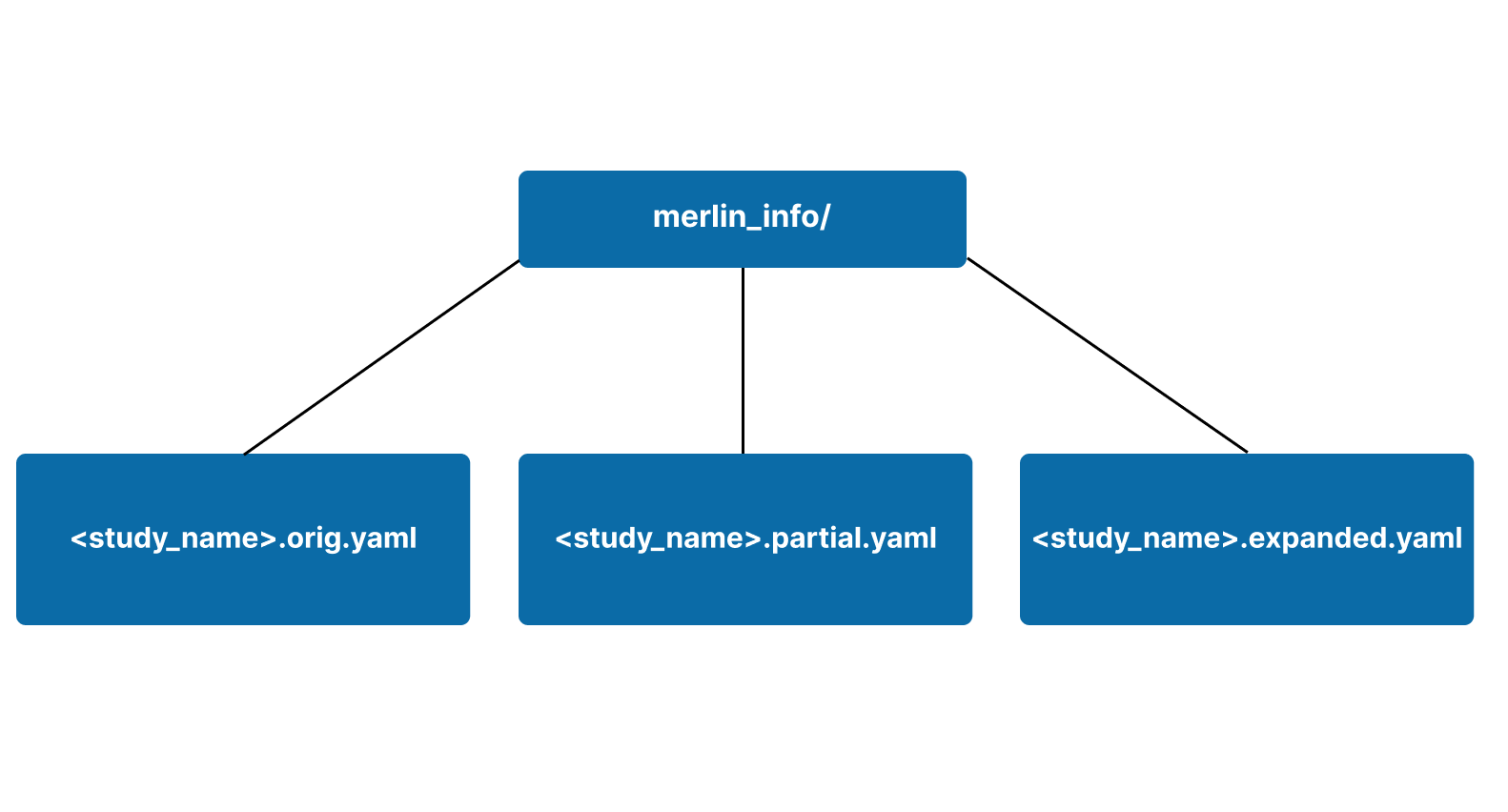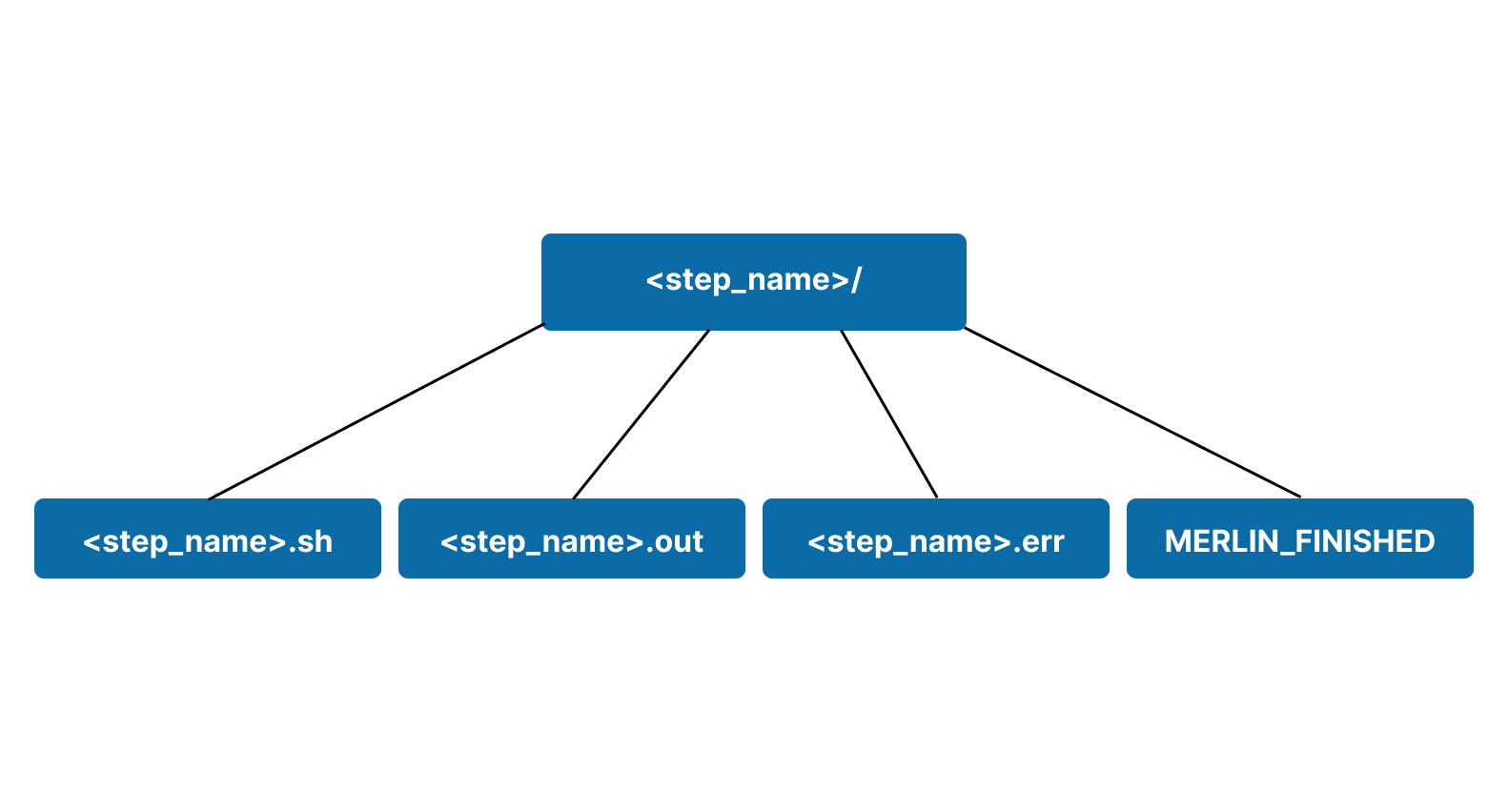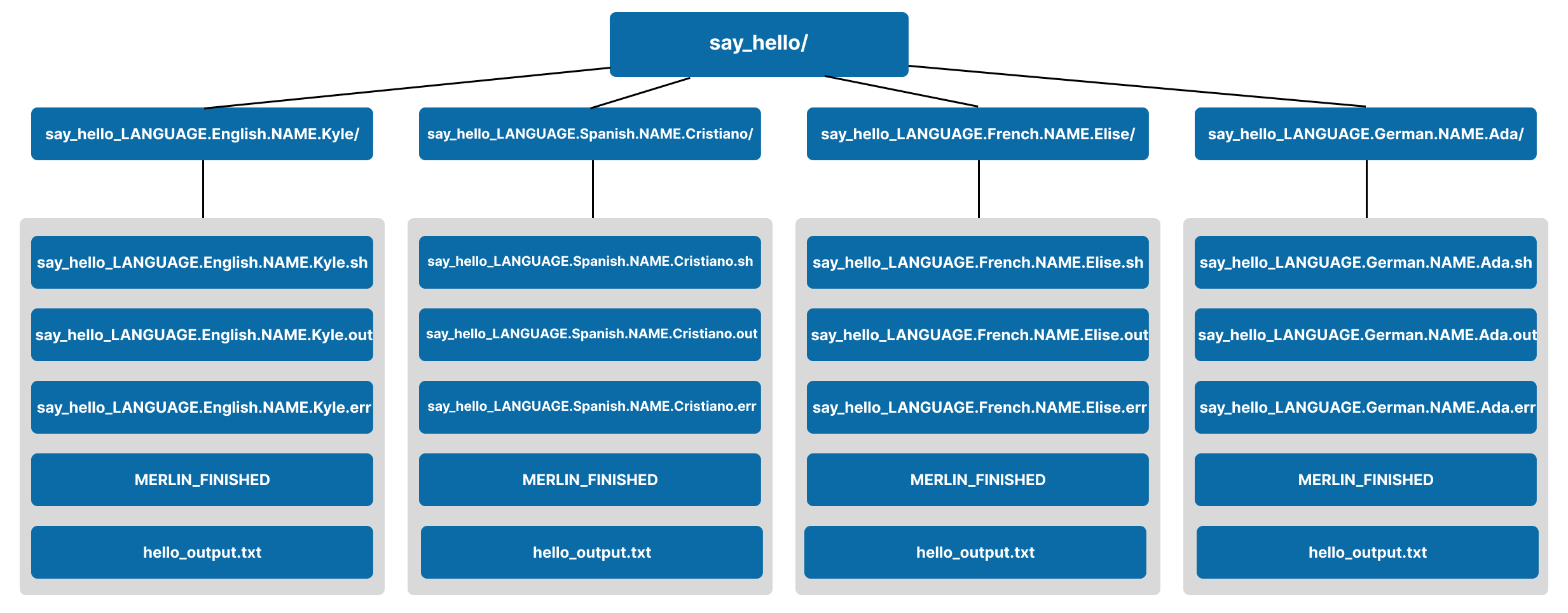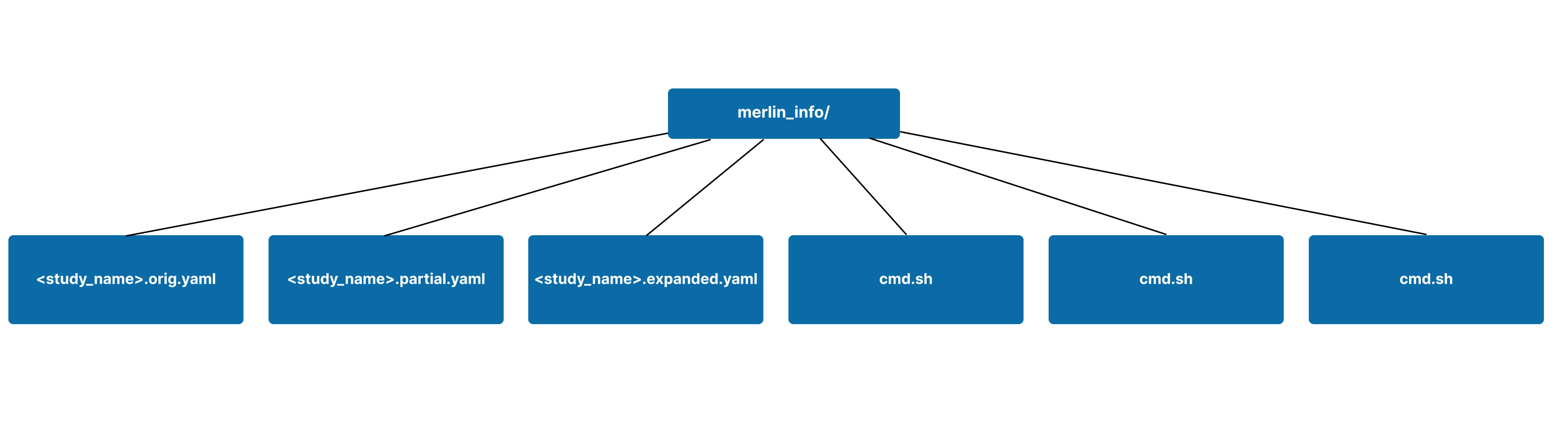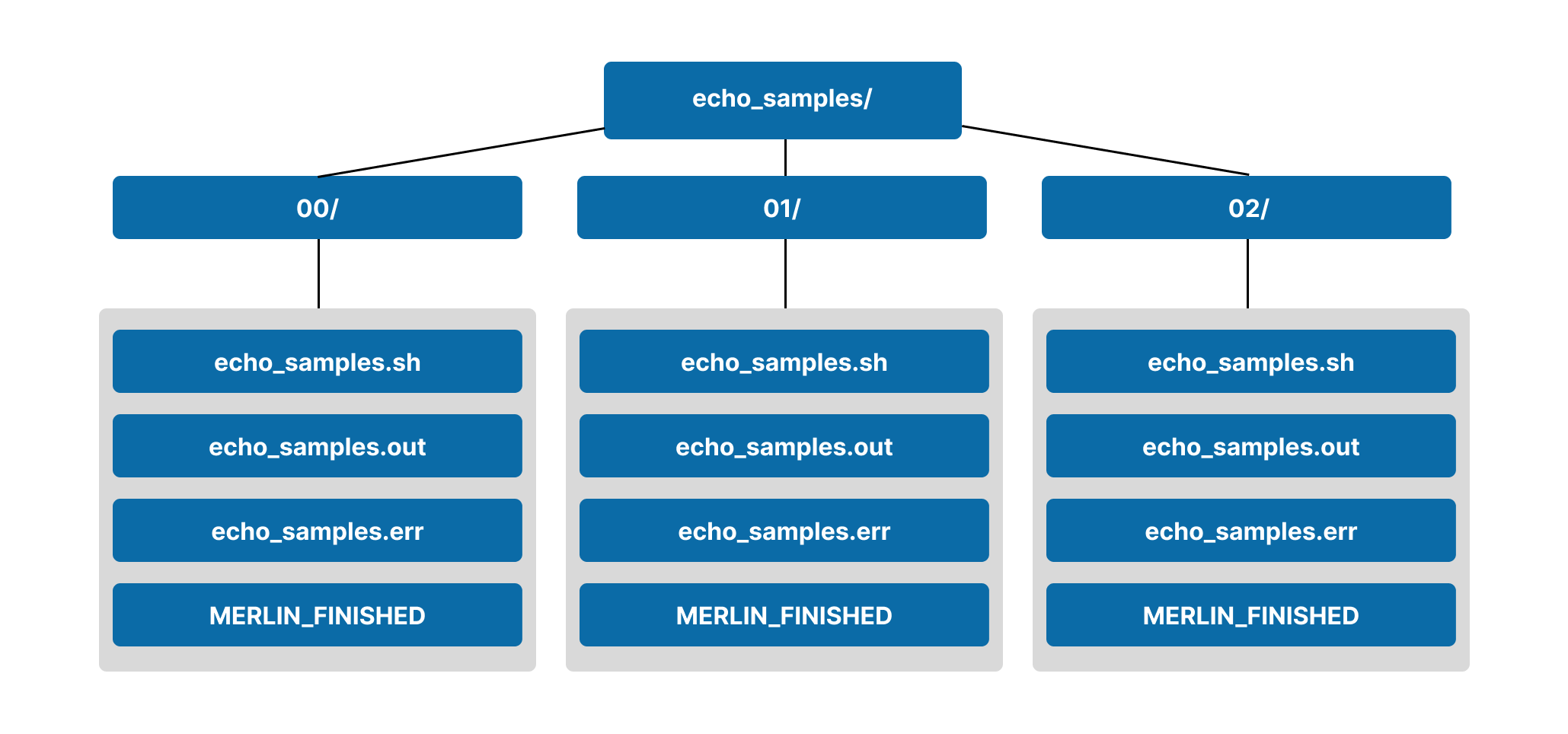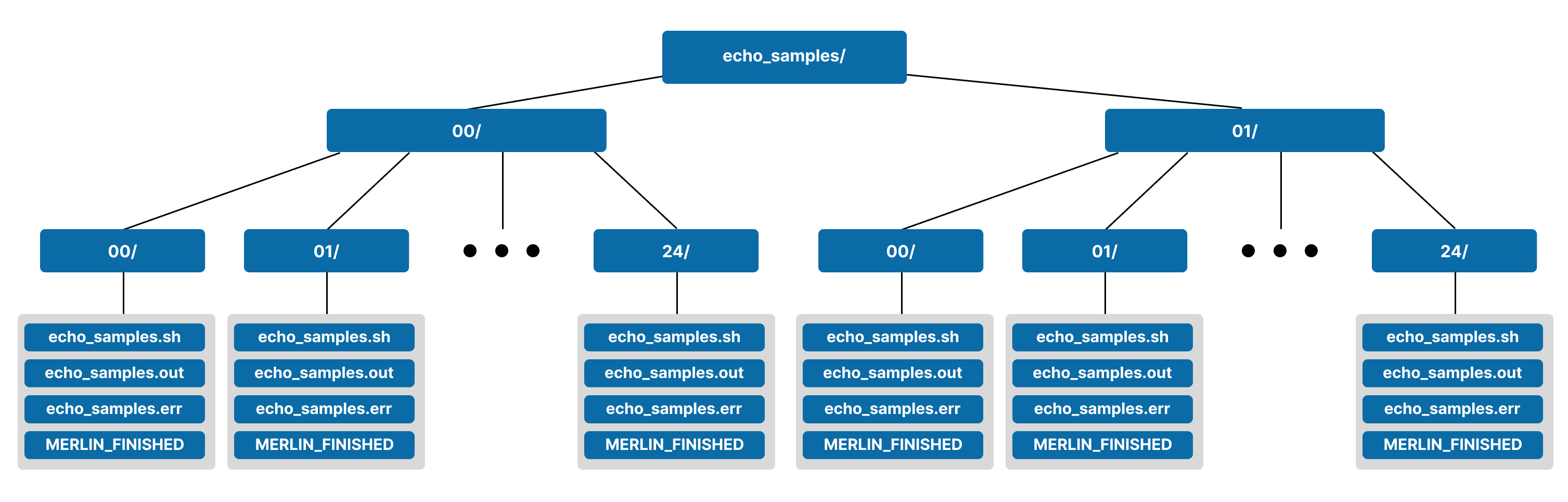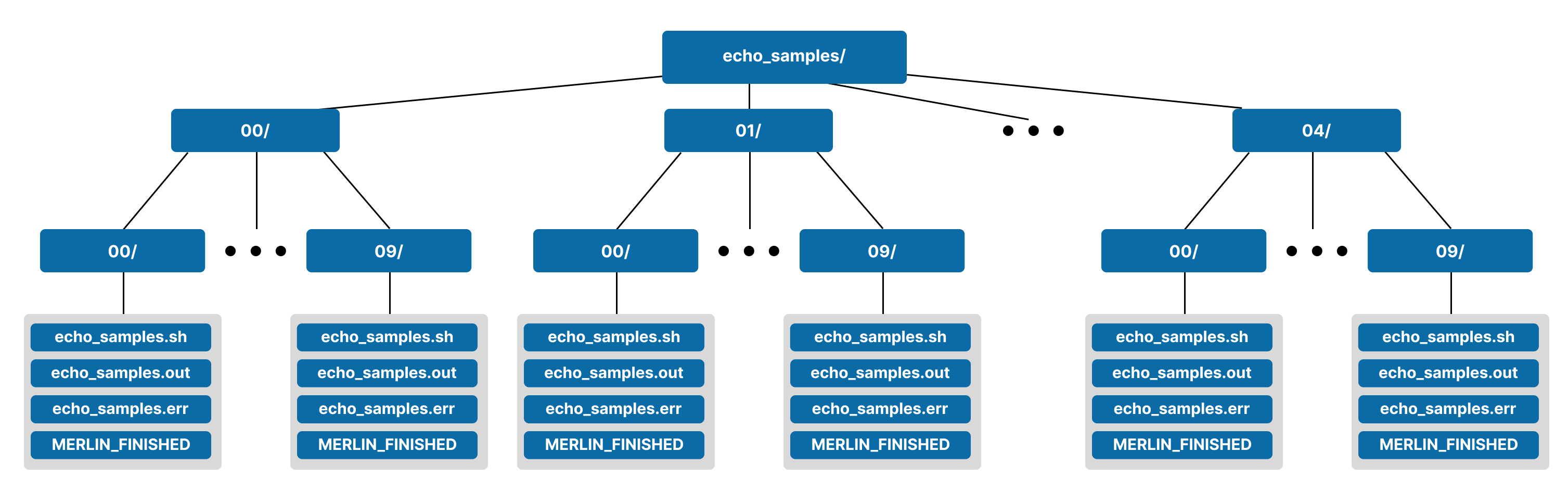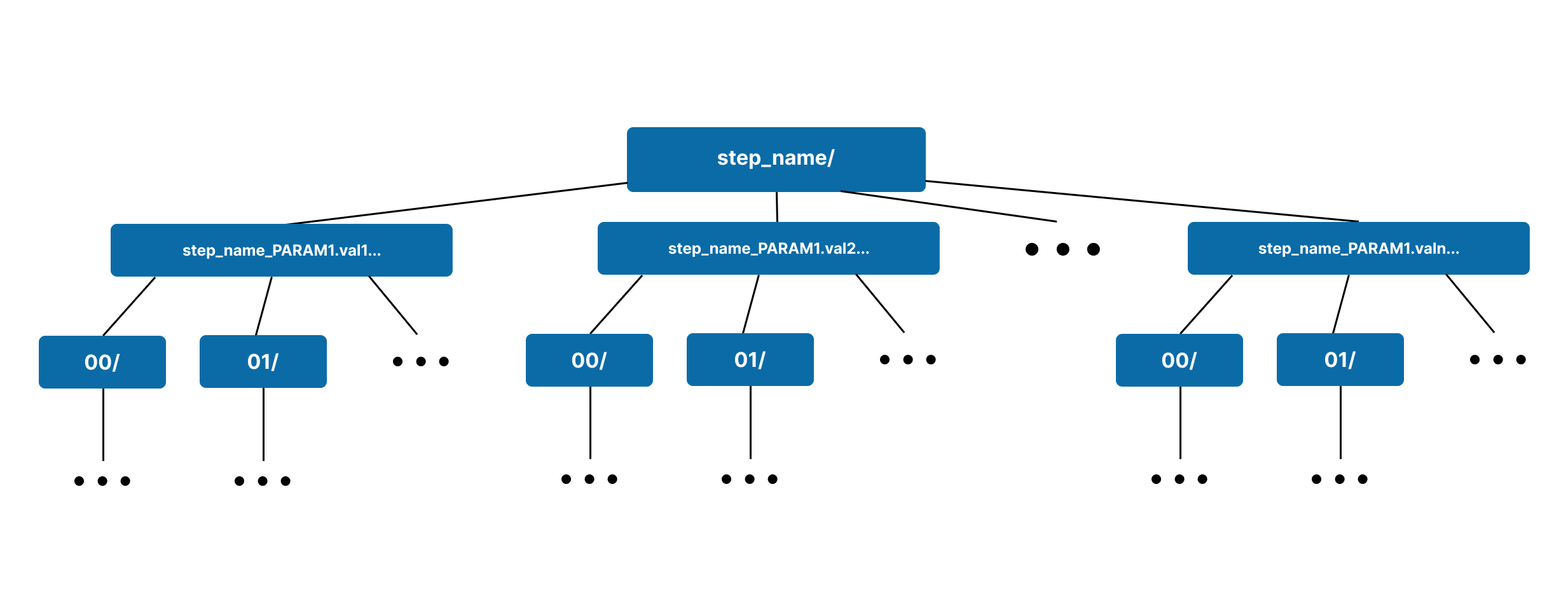Interpreting Output
Running Studies with Merlin results in output workspaces being generated. This module is intended to help users understand the layout of the output workspace and the files contained within.
The Basics
When a study is ran using Merlin, an output workspace is created. This workpsace is named after the name property in the description block of your spec file and will contain a timestamp of the run.
Example
Say I have a spec file with a description block like so:
description:
name: name_of_my_study
description: This is an example showcasing naming conventions of output workspaces
After running this study with merlin run, the output workspace would be named name_of_my_study_<timestamp>. Here, <timestamp> is a date of the form YYYYMMDD-HHMMSS. For example, it could be named name_of_my_study_20240117-151836.
The output workspace will hold information about what was executed in your study and the output generated from it. This workspace is intended to help maintain workflow provenance and to provide users with an easy-to-navigate directory containing all of the results from their study.
In this section we'll cover the basics of the output that Merlin generates from studies that are ran. The two main topics for the basics are the merlin_info subdirectory and step workspaces.
The merlin_info Subdirectory
The merlin_info/ subdirectory is primarily used for workflow provenance. It's in this directory that you can track the exact specification file that was submitted and how variables were substituted.
You'll find three different versions of your specification file in the merlin_info/ subdirectory:
.orig.yaml: An exact copy of the spec that was ran withmerlin run.partial.yaml: A copy of the original spec plus all of the default values for each block that Merlin will fill in for you if omitted. This spec will also show any changes to variables submitted via Command Line Substitution.expanded.yaml: The entire spec with all variables expanded and default values filled in
A visual representation of a basic merlin_info/ subdirectory is shown below.
Example merlin_info/ Contents
Say we have a script say_hello.py that says hello in a few different languages:
import argparse
GREETINGS = {
"english": "Hi",
"spanish": "Hola",
"french": "Bonjour",
"german": "Hallo",
# Add more languages and greetings if you want
}
def greet_in_language(language: str, name: str):
"""
Try to greet `name` in the language provided by `language`.
If the language is not supported, raise a KeyError.
:param language: The language to say hello in
:param name: The name to say hello to
"""
# Make sure the name provided is supported by our script
try:
# Print the greeting with the provided name
print(f"{GREETINGS[language.lower()]}, {name}!")
except KeyError as exc:
raise KeyError(f"The language '{language.lower()}' is not yet supported by this script. Please choose one of the following languages instead: {GREETINGS.keys()}") from exc
def main():
parser = argparse.ArgumentParser(description="Greet someone in a specified language.")
parser.add_argument("--language", help="Specify the language for the greeting")
parser.add_argument("--name", help="Specify the name to greet")
args = parser.parse_args()
greet_in_language(args.language, args.name)
if __name__ == "__main__":
main()
We can then create a small spec file output_workspace_demo.yaml as a sibling file to say_hello.py. This spec file will look like so:
description:
name: $(STUDY_NAME)
description: An example showcasing the structure and contents of the output workspace
env:
variables:
STUDY_NAME: output_workspace_demo
OUTPUT_PATH: ./studies
study:
- name: say_hello
description: Run a script to say hello to a name
run:
cmd: |
# Here, "English" and "Kyle" are randomly selected parameter values
python3 $(SPECROOT)/say_hello.py --language English --name Kyle
Running this study with:
...will create an output workspace of the form:
studies/output_workspace_demo_<timestamp>/
├── merlin_info
│ ├── output_workspace_demo.expanded.yaml
│ ├── output_workspace_demo.orig.yaml
│ └── output_workspace_demo.partial.yaml
└── say_hello
├── MERLIN_FINISHED
├── say_hello.err
├── say_hello.out
└── say_hello.sh
We'll discuss the say_hello/ directory in Step Workspaces so for now let's take a look at each of the yaml files in the merlin_info/ directory.
As we can see, the .orig.yaml file is an exact copy of the output_workspace_demo.yaml spec file.
description:
name: $(STUDY_NAME)
description: An example showcasing the structure and contents of the output workspace
env:
variables:
STUDY_NAME: output_workspace_demo
OUTPUT_PATH: ./studies
study:
- name: say_hello
description: Run a script to say hello to a name
run:
cmd: |
# Here, "English" and "Kyle" are randomly selected parameter values
python3 $(SPECROOT)/say_hello.py --language English --name Kyle
In the .partial.yaml file we'll see that there are blocks and properties that we didn't initially provide in our original spec file. These are default values that Merlin automatically substitutes into your workflow if you omit them.
description:
name: $(STUDY_NAME)
description: An example showcasing the structure and contents of the output workspace
batch:
type: local
dry_run: false
shell: /bin/bash
env:
variables:
STUDY_NAME: output_workspace_demo
OUTPUT_PATH: ./studies
sources:
labels:
dependencies:
study:
- name: say_hello
description: Run a script to say hello to a name
run:
cmd: |
# Here, "English" and "Kyle" are randomly selected parameter values
python3 $(SPECROOT)/say_hello.py --language English --name Kyle
task_queue: merlin
shell: /bin/bash
max_retries: 30
global.parameters:
merlin:
resources:
task_server: celery
overlap: false
workers:
default_worker:
steps: [all]
nodes:
batch:
samples:
user:
In the .expanded.yaml file we'll see similar behavior to the .partial.yaml file where default values are substituted in.
We'll also see the expansion of all variables. For example, we no longer have $(STUDY_NAME) as the name of the study; instead it's the substituted variable from the env block. Similarly, notice that we no longer see $(SPECROOT) in the command given to the say_hello step; instead we see the fully expanded path that SPECROOT represents (see Reserved Variables for more information on this).
description:
name: output_workspace_demo
description: An example showcasing the structure and contents of the output workspace
batch:
type: local
dry_run: false
shell: /bin/bash
env:
variables:
STUDY_NAME: output_workspace_demo
OUTPUT_PATH: ./studies
sources:
labels:
dependencies:
study:
- name: say_hello
description: Run a script to say hello to a name
run:
cmd: |
# Here, "English" and "Kyle" are randomly selected parameter values
python3 /path/to/say_hello.py --language English --name Kyle
task_queue: merlin
shell: /bin/bash
max_retries: 30
global.parameters:
merlin:
resources:
task_server: celery
overlap: false
workers:
default_worker:
steps: [all]
nodes:
batch:
samples:
user:
In addition to the files mentioned above, it can be useful to copy the scripts that will be used in your workflow to the merlin_info/ subdirectory. This helps ensure that everything used for the execution of a workflow remains in one workspace.
Copying Scripts to merlin_info/
Let's use the same say_hello example as in "Example merlin_info/ Contents". However, this time we'll add a step to copy scripts to the merlin_info/ directory:
description:
name: $(STUDY_NAME)
description: An example showcasing the structure and contents of the output workspace
env:
variables:
STUDY_NAME: output_workspace_demo
OUTPUT_PATH: ./studies
SCRIPTS: $(MERLIN_INFO)/scripts # (1)
study:
- name: copy_scripts
description: Copy the scripts we need for this workflow to the "merlin_info" directory
run:
cmd: | # (2)
mkdir $(SCRIPTS)
cp $(SPECROOT)/say_hello.py $(SCRIPTS)
- name: say_hello
description: Run a script to say hello to a name
run:
cmd: | # (3)
# Here, "English" and "Kyle" are randomly selected parameter values
python3 $(SCRIPTS)/say_hello.py --language English --name Kyle
depends: [copy_scripts] # (4)
- Create a variable to point to where we'll copy our scripts. The
$(MERLIN_INFO)variable is a Reserved Variable that points to themerlin_info/subdirectory for the current run of the workflow. - In this
copy_scriptsstep we're creating themerlin_info/scripts/directory if it doesn't already exist and then copying oursay_hello.pyscript there. - In this command we modify the path to
say_hello.pyfrom$(SPECROOT)/say_hello.pyto$(SCRIPTS)/say_hello.pyfor better workflow provenance. - Since we need to wait for the
say_hello.pyscript to exist in the$(SCRIPTS)path, this step now depends on thecopy_scriptsstep.
Running this study with:
...provides us with an output workspace of the form:
studies/output_workspace_demo_20240118-111426/
├── copy_scripts
│ ├── copy_scripts.err
│ ├── copy_scripts.out
│ ├── copy_scripts.sh
│ └── MERLIN_FINISHED
├── merlin_info
│ ├── output_workspace_demo.expanded.yaml
│ ├── output_workspace_demo.orig.yaml
│ ├── output_workspace_demo.partial.yaml
│ └── scripts
│ └── say_hello.py
└── say_hello
├── MERLIN_FINISHED
├── say_hello.err
├── say_hello.out
└── say_hello.sh
What we should take away here is the addition of the scripts/say_hello.py folder in the merlin_info/ directory. With our scripts here we now have everything that was ran in this study in one single output workspace.
We'll discuss the contents of copy_scripts and say_hello in the Step Workspaces section.
The merlin_info/ subdirectory is also used for tracking the generation of Samples in your workflow (if any are used). The files created for sample generation will be discussed further in the Output With Samples section.
Step Workspaces
In addition to The merlin_info/ Subdirectory, when a study is ran a step workspace is created for each step in your workflow. These step workspaces will use the name properties of your steps as the names of the workspaces.
Step workspaces will always contain a <step_name>.sh file containing the command to run for the step. This file will be generated based on the run property of the study block.
In addition to the .sh file, three more files will appear for runs that aren't Dry Runs:
<step_name>.out: contains the stdout generated from executing the.shfile.<step_name>.err: contains the stderr generated from executing the.shfile. This is one of the most useful places to look for debugging failures in your workflow.-
MERLIN_FINISHED: an empty file to help Merlin mark that the step is complete.- If there were any errors while executing the
.shfile, this file will not appear in the step's workspace. - The presence of this file in a step workspace directory is useful when it comes to Restarting Workflows.
- If there were any errors while executing the
A visual representation of a basic step workspace is shown below.
Exploring an Example Step Workspace
Let's use the say_hello spec from the "Copying Scripts to merlin_info/" example in The merlin_info/ subdirectory section to demonstrate what's contained in a step workspace. Here's the spec:
description:
name: $(STUDY_NAME)
description: An example showcasing the structure and contents of the output workspace
env:
variables:
STUDY_NAME: output_workspace_demo
OUTPUT_PATH: ./studies
SCRIPTS: $(MERLIN_INFO)/scripts
study:
- name: copy_scripts
description: Copy the scripts we need for this workflow to the "merlin_info" directory
run:
cmd: |
mkdir $(SCRIPTS)
cp $(SPECROOT)/say_hello.py $(SCRIPTS)
- name: say_hello
description: Run a script to say hello to a name
run:
cmd: |
# Here, "English" and "Kyle" are randomly selected parameter values
python3 $(SCRIPTS)/say_hello.py --language English --name Kyle
depends: [copy_scripts]
Running this study with:
...provides us with an output workspace of the form:
studies/output_workspace_demo_20240118-111426/
├── copy_scripts
│ ├── copy_scripts.err
│ ├── copy_scripts.out
│ ├── copy_scripts.sh
│ └── MERLIN_FINISHED
├── merlin_info
│ ├── output_workspace_demo.expanded.yaml
│ ├── output_workspace_demo.orig.yaml
│ ├── output_workspace_demo.partial.yaml
│ └── scripts
│ └── say_hello.py
└── say_hello
├── MERLIN_FINISHED
├── say_hello.err
├── say_hello.out
└── say_hello.sh
Here we'll focus on the say_hello step workspace. The copy_scripts workspace will be very similar but should have nothing in the .out or .err files as nothing was printed to stdout or stderr in that step.
If we look at the say_hello.sh file, it should look similar to this:
#!/bin/bash
# Here, "English" and "Kyle" are randomly selected parameter values
python3 /path/to/studies/output_workspace_demo_<timestamp>/merlin_info/scripts/say_hello.py --language English --name Kyle
The first line will specify the shell that we're running in. After that, the script is a direct copy from the cmd of the say_hello step in our spec file.
This is exactly what is executed when this step is ran.
Our say_hello.py script will print a message to stdout. Merlin will capture this output and store it here in the say_hello.out file. We can see this by viewing the contents of this file:
For this example, the say_hello.err file should be empty since nothing should've been printed to stderr. However, if we were to re-run this study with a language that our script doesn't support, like Swedish, then the say_hello.err file would show us the error that occurred:
Traceback (most recent call last):
File "/path/to/studies/output_workspace_demo_<timestamp>/merlin_info/scripts/say_hello.py", line 22, in greet_in_language
print(f"{GREETINGS[language.lower()]}, {name}!")
KeyError: 'swedish'
The above exception was the direct cause of the following exception:
Traceback (most recent call last):
File "/path/to/studies/output_workspace_demo_<timestamp>/merlin_info/scripts/say_hello.py", line 36, in <module>
main()
File "/path/to/studies/output_workspace_demo_<timestamp>/merlin_info/scripts/say_hello.py", line 33, in main
greet_in_language(args.language, args.name)
File "/path/to/studies/output_workspace_demo_<timestamp>/merlin_info/scripts/say_hello.py", line 24, in greet_in_language
raise KeyError(f"The language '{language.lower()}' is not yet supported by this script. Please choose one of the following languages instead: {GREETINGS.keys()}") from exc
KeyError: "The language 'swedish' is not yet supported by this script. Please choose one of the following languages instead: dict_keys(['english', 'spanish', 'french', 'german'])"
As we can see, the full traceback is displayed in the .err file here. This can be very useful when debugging your workflow.
Note
If your study raised a KeyError like this, you likely will not have a MERLIN_FINISHED file in your step output workspace since your step will have returned with a MERLIN_SOFT_FAIL Return Code.
The MERLIN_FINISHED file will be present if the step finished executing with no failures. This file will always be empty and just serves as a way for Merlin to know that a step has completed.
For best practice, if your step needs to output any files you should utilize the $(WORKSPACE) Reserved Variable in order to have it write the output to the step's output workspace.
Utilizing $(WORKSPACE) for File Management
Let's say we modify the say_hello script from the previous examples in this module to write the output to a file instead of printing it to stdout:
import argparse
GREETINGS = {
"english": "Hi",
"spanish": "Hola",
"french": "Bonjour",
"german": "Hallo",
# Add more languages and greetings if you want
}
def greet_in_language(language: str, name: str, outfile: str):
"""
Greet `name` in the language provided by `language` and write the output
to an outfile. If the language is not supported, raise a KeyError.
:param language: The language to say hello in
:param name: The name to say hello to
:param outfile: The name of the file to write the greeting to
"""
# Make sure the name provided is supported by our script
try:
# Write the greeting with the provided name to an output file
with open(outfile, "w") as fp:
fp.write(f"{GREETINGS[language.lower()]}, {name}!")
except KeyError as exc:
raise KeyError(f"The language '{language.lower()}' is not yet supported by this script. Please choose one of the following languages instead: {GREETINGS.keys()}") from exc
def main():
parser = argparse.ArgumentParser(description="Greet someone in a specified language.")
parser.add_argument("--language", help="Specify the language for the greeting")
parser.add_argument("--name", help="Specify the name to greet")
parser.add_argument("--outfile", help="The file to write the hello sentence to")
args = parser.parse_args()
greet_in_language(args.language, args.name, args.outfile)
if __name__ == "__main__":
main()
Now let's modify our spec file to accommodate this change and write the output to the step's workspace using the $(WORKSPACE) key word:
description:
name: $(STUDY_NAME)
description: An example showcasing the structure and contents of the output workspace
env:
variables:
STUDY_NAME: output_workspace_demo
OUTPUT_PATH: ./studies
SCRIPTS: $(MERLIN_INFO)/scripts
study:
- name: copy_scripts
description: Copy the scripts we need for this workflow to the "merlin_info" directory
run:
cmd: |
mkdir $(SCRIPTS)
cp $(SPECROOT)/say_hello.py $(SCRIPTS)
- name: say_hello
description: Run a script to say hello to a name
run:
cmd: |
# Here, "English" and "Kyle" are randomly selected parameter values
python3 $(SCRIPTS)/say_hello.py --language English --name Kyle --outfile $(WORKSPACE)/hello_output.txt
depends: [copy_scripts]
If we run this study and look at the say_hello workspace, we'll see it now has an additional file hello_output.txt:
studies/output_workspace_demo_<timestamp>/say_hello/
├── hello_output.txt
├── MERLIN_FINISHED
├── say_hello.err
├── say_hello.out
└── say_hello.sh
This new file will contain the same sentence "Hi, Kyle!" that was previously output in say_hello.out.
Output With Parameters
If you introduce parameter sets into your workflow then any steps that use parameters will have a slightly different output workspace format than steps without parameters. For each parameter set a subdirectory in the step's workspace is created.
Parameter set subdirectories will use the label property from the global.parameters block to assist with the naming of the subdirectory. For each parameter used, the label value of each will be concatenated with a . symbol. This concatenated value will be appended to the step's name.
In each parameter set subdirectory there will still be the typical .sh, .out, .err, and MERLIN_FINISHED files.
Example Parameter Set Subdirectory Structure
Let's modify the say_hello example from the previous section to introduce parameters:
description:
name: $(STUDY_NAME)
description: An example showcasing the structure and contents of the output workspace
env:
variables:
STUDY_NAME: output_workspace_demo
OUTPUT_PATH: ./studies
SCRIPTS: $(MERLIN_INFO)/scripts
global.parameters:
LANGUAGE:
values: ["English", "Spanish", "French", "German"]
label: LANGUAGE.%%
NAME:
values: ["Kyle", "Cristiano", "Elise", "Ada"]
label: NAME.%%
study:
- name: copy_scripts
description: Copy the scripts we need for this workflow to the "merlin_info" directory
run:
cmd: |
mkdir $(SCRIPTS)
cp $(SPECROOT)/say_hello.py $(SCRIPTS)
- name: say_hello
description: Run a script to say hello to a name
run:
cmd: |
python3 $(SCRIPTS)/say_hello.py --language $(LANGUAGE) --name $(NAME) --outfile $(WORKSPACE)/hello_output.txt
depends: [copy_scripts]
Here, the label value for each parameter will be of the form PARAMETER_NAME.parameter_value. So, since our say_hello step is using two parameters LANGUAGE and NAME, the names of our parameter set subdirectories will be say_hello_LANGUAGE.<language_value>.NAME.<name_value>.
We have four parameter sets here and therefore we will get four parameter set subdirectories:
| Parameter Set | Subdirectory Label |
|---|---|
{"LANGUAGE": "English", "NAME": "Kyle"} |
say_hello_LANGUAGE.English.NAME.Kyle |
{"LANGUAGE": "Spanish", "NAME": "Cristiano"} |
say_hello_LANGUAGE.Spanish.NAME.Cristiano |
{"LANGUAGE": "French", "NAME": "Elise"} |
say_hello_LANGUAGE.French.NAME.Elise |
{"LANGUAGE": "German", "NAME": "Ada"} |
say_hello_LANGUAGE.German.NAME.Ada |
After running this study, your say_hello step workspace will look like so:
Output With Samples
Adding Samples to your workflow will result in two side effects to the output workspace:
- Files will be added to the
merlin_info/subdirectory - A sample hierarchy will be created in the step workspace for every step that uses samples
This section will detail both additions to the output workspace.
Additions to merlin_info
The merlin_info/ subdirectory is helpful for tracking the generation of samples. Sample generation will produce three additional files in this directory:
cmd.sh: The file that contains the command that was ran to generate samplescmd.out: The stdout generated from executingcmd.shcmd.err: The stderr generated from executingcmd.sh. This is one of the most useful places to look for debugging issues with sample generation.
A visual representation of the merlin_info/ subdirectory with sample generation is shown below.
Exploring the cmd Files From Sample Generation
To use samples for this example, we first need a script to generate these samples. We'll create a make_samples.py script and store it in the same location as the spec file and the say_hello.py file.
import argparse
import names
import numpy as np
# argument parsing
parser = argparse.ArgumentParser(description="Make some samples (names of people).")
parser.add_argument("--number", type=int, action="store", help="the number of samples you want to make")
parser.add_argument("--filepath", type=str, help="output file")
args = parser.parse_args()
# sample making
all_names = np.loadtxt(names.FILES["first:female"], dtype=str, usecols=0)
selected_names = np.random.choice(all_names, size=args.number)
result = ""
name_list = list(selected_names)
result = "\n".join(name_list)
with open(args.filepath, "w") as f:
f.write(result)
Since this script uses some third party libraries (names and numpy), you'll need to install them to your current environment in order to run this example. If you're using a virtual environment, these can be installed with:
Expanding on the previous examples, let's add in sample generation to our spec file. We'll hold off on actually using these samples until the next example:
description:
name: $(STUDY_NAME)
description: An example showcasing the structure and contents of the output workspace
env:
variables:
STUDY_NAME: output_workspace_demo
OUTPUT_PATH: ./studies
SCRIPTS: $(MERLIN_INFO)/scripts
N_SAMPLES: 3
global.parameters:
LANGUAGE:
values: ["English", "Spanish", "French", "German"]
label: LANGUAGE.%%
NAME:
values: ["Kyle", "Cristiano", "Elise", "Ada"]
label: NAME.%%
study:
- name: copy_scripts
description: Copy the scripts we need for this workflow to the "merlin_info" directory
run:
cmd: | # (1)
mkdir $(SCRIPTS)
cp $(SPECROOT)/say_hello.py $(SPECROOT)/make_samples.py $(SCRIPTS)
- name: say_hello
description: Run a script to say hello to a name
run:
cmd: |
python3 $(SCRIPTS)/say_hello.py --language $(LANGUAGE) --name $(NAME) --outfile $(WORKSPACE)/hello_output.txt
depends: [copy_scripts]
merlin:
samples:
generate:
cmd: | # (2)
python3 $(SPECROOT)/make_samples.py --filepath=$(MERLIN_INFO)/samples.csv --number=$(N_SAMPLES)
file: $(MERLIN_INFO)/samples.csv
column_labels: [NAME_FROM_SAMPLE]
- We'll copy the
make_samples.pyfile to themerlin_info/scripts/folder for provenance - Even though we're copying the
make_samples.pyscript to$(SCRIPTS)in thecopy_scriptsstep, we still have to use the initial location of themake_samples.pyfile which in this case is$(SPECROOT). This is required since the sample generation will happen before any steps are executed.
Running this example will produce the following merlin_info/ subdirectory:
studies/output_workspace_demo_<timestamp>/merlin_info/
├── cmd.err
├── cmd.out
├── cmd.sh
├── output_workspace_demo.expanded.yaml
├── output_workspace_demo.orig.yaml
├── output_workspace_demo.partial.yaml
├── samples.csv
└── scripts
├── make_samples.py
└── say_hello.py
There are now a total of 5 new files compared to when we ran this without sample generation. Let's take a look at each:
The cmd.sh file will contain the exact command used to generate the samples that we saved to samples.csv:
The cmd.out file will contain any output sent to stdout from the cmd.sh script. For this example, there is no print statements in make_samples.py so this file will be empty.
The cmd.err file will contain any output sent to stderr from the cmd.sh script. For this example, there aren't any errors raised or output sent to stderr so this file will be empty.
The samples.csv file will contain the samples generated by executing the cmd.sh script that runs the make_samples.py file. For example, this file may look like:
The make_samples.py file has been copied to the scripts folder for better workflow provenance. This will help us track exactly what was executed in this workflow.
The Sample Hierarchy
After samples are generated (as was shown in the example of the last section) they can be used within steps of your workflow just like parameters or variables. Similar to how parameters modify a step's output workspace, the use of samples will also affect the output workspace, albeit in a slightly different manner. When samples are used a sample hierarchy is created in the step workspace.
The sample hierarchy structure will be based on the number of samples used in your workflow. This hierarchy will be numerically based (e.g. 00/, 01/, 02/, etc.).
Sample Hierarchy Demonstration
We'll add a new step to the spec file from "Exploring the cmd Files From Sample Generation" since it already generates samples for us. In this new step we'll utilize the NAME_FROM_SAMPLE sample:
description:
name: $(STUDY_NAME)
description: An example showcasing the structure and contents of the output workspace
env:
variables:
STUDY_NAME: output_workspace_demo
OUTPUT_PATH: ./studies
SCRIPTS: $(MERLIN_INFO)/scripts
N_SAMPLES: 3
global.parameters:
LANGUAGE:
values: ["English", "Spanish", "French", "German"]
label: LANGUAGE.%%
NAME:
values: ["Kyle", "Cristiano", "Elise", "Ada"]
label: NAME.%%
study:
- name: copy_scripts
description: Copy the scripts we need for this workflow to the "merlin_info" directory
run:
cmd: |
mkdir $(SCRIPTS)
cp $(SPECROOT)/say_hello.py $(SPECROOT)/make_samples.py $(SCRIPTS)
- name: echo_samples
description: Echo out the sample names that we generated
run:
cmd: echo $(NAME_FROM_SAMPLE)
- name: say_hello
description: Run a script to say hello to a name
run:
cmd: |
python3 $(SCRIPTS)/say_hello.py --language $(LANGUAGE) --name $(NAME) --outfile $(WORKSPACE)/hello_output.txt
depends: [copy_scripts]
merlin:
samples:
generate:
cmd: |
python3 $(SPECROOT)/make_samples.py --filepath=$(MERLIN_INFO)/samples.csv --number=$(N_SAMPLES)
file: $(MERLIN_INFO)/samples.csv
column_labels: [NAME_FROM_SAMPLE]
Since N_SAMPLES is 3, we're only generating 3 samples here. Therefore, after running this workflow the echo_samples step will have a single-level sample hierarchy with three entries: 00/, 01/, and 02/.
A visual represntation of this hierarchy is shown below.
In each sample directory, there are still the typical .sh, .out, .err, and MERLIN_FINISHED files. For this example, the only differences between these files will be the name of the sample that's being echoed.
By default, Merlin allows for a maximum of 25 directories in each level of the sample hierarchy. This can be modified with the level_max_dirs key in the samples property of the merlin block.
Modifying The Hierarchy Structure
Let's use the same spec as the previous example, however, we'll up the number of samples to 50:
description:
name: $(STUDY_NAME)
description: An example showcasing the structure and contents of the output workspace
env:
variables:
STUDY_NAME: output_workspace_demo
OUTPUT_PATH: ./studies
SCRIPTS: $(MERLIN_INFO)/scripts
N_SAMPLES: 50
global.parameters:
LANGUAGE:
values: ["English", "Spanish", "French", "German"]
label: LANGUAGE.%%
NAME:
values: ["Kyle", "Cristiano", "Elise", "Ada"]
label: NAME.%%
study:
- name: copy_scripts
description: Copy the scripts we need for this workflow to the "merlin_info" directory
run:
cmd: |
mkdir $(SCRIPTS)
cp $(SPECROOT)/say_hello.py $(SPECROOT)/make_samples.py $(SCRIPTS)
- name: echo_samples
description: Echo out the sample names that we generated
run:
cmd: echo $(NAME_FROM_SAMPLE)
- name: say_hello
description: Run a script to say hello to a name
run:
cmd: |
python3 $(SCRIPTS)/say_hello.py --language $(LANGUAGE) --name $(NAME) --outfile $(WORKSPACE)/hello_output.txt
depends: [copy_scripts]
merlin:
samples:
generate:
cmd: |
python3 $(SPECROOT)/make_samples.py --filepath=$(MERLIN_INFO)/samples.csv --number=$(N_SAMPLES)
file: $(MERLIN_INFO)/samples.csv
column_labels: [NAME_FROM_SAMPLE]
If we run this, we'll see two levels to our sample hierarchy. The top level will have two directories 00/ and 01/ and the second level of each will have 00/-24/ for a total of 50 leaf directories (one for each sample) in the sample hierarchy tree. A visual representation of this structure is shown below.
This behavior happens because of Merlin's default maximum of 25 directories per level. Let's modify this maximum so we change the structure of our sample hierarchy. In the merlin block of our spec file, we'll add the level_max_dirs property:
.
.
.
merlin:
samples:
generate:
cmd: |
python3 $(SPECROOT)/make_samples.py --filepath=$(MERLIN_INFO)/samples.csv --number=$(N_SAMPLES)
file: $(MERLIN_INFO)/samples.csv
column_labels: [NAME_FROM_SAMPLE]
level_max_dirs: 10
Now there will be 5 directories 00/-04/ at the top level of the hierarchy and ten subdirectories 00/-09/ in each for a total of 50 leaf directories (since we still have 50 samples in our workflow). A visual representation of this is shown below.
Output With Parameters and Samples
One of the most powerful functionalities of Merlin is the ability to combine both parameters and samples in the same step. When this is done, each sample is ran for every parameter set. As a result, this means the number of output directories increases when compared to using just parameters or just samples.
The structure of a step workspace with both parameters and samples will have parameter labeled workspaces at the top level with a sample hierarchy nested below. A visual representation of this structure can be seen below.
Example Step Workspace With Parameters & Samples
Let's modify the spec file from the "Modifying The Hierarchy Structure" example to have the say_hello step use both parameters and samples. To accomplish we'll need to:
- Remove the
NAMEparameter as we'll use names from our samples instead - Change the
column_labelof our sample to beNAMEinstead ofNAME_FROM_SAMPLE - Modify the
echo_samplesstep to useNAMEinstead ofNAME_FROM_SAMPLE - Modify the
say_hellostep to add$(MERLIN_SAMPLE_PATH)to the path of the output file
The modified spec file is shown below:
description:
name: $(STUDY_NAME)
description: An example showcasing the structure and contents of the output workspace
env:
variables:
STUDY_NAME: output_workspace_demo
OUTPUT_PATH: ./studies
SCRIPTS: $(MERLIN_INFO)/scripts
N_SAMPLES: 2 # (1)
global.parameters:
LANGUAGE:
values: ["English", "Spanish", "French", "German"]
label: LANGUAGE.%%
# (2)
study:
- name: copy_scripts
description: Copy the scripts we need for this workflow to the "merlin_info" directory
run:
cmd: |
mkdir $(SCRIPTS)
cp $(SPECROOT)/say_hello.py $(SPECROOT)/make_samples.py $(SCRIPTS)
- name: echo_samples
description: Echo out the sample names that we generated
run:
cmd: echo $(NAME) # (3)
- name: say_hello
description: Run a script to say hello to a name
run:
cmd: | # (4)
python3 $(SCRIPTS)/say_hello.py --language $(LANGUAGE) --name $(NAME) --outfile $(WORKSPACE)/$(MERLIN_SAMPLE_PATH)/hello_output.txt
depends: [copy_scripts]
merlin:
samples:
generate:
cmd: |
python3 $(SPECROOT)/make_samples.py --filepath=$(MERLIN_INFO)/samples.csv --number=$(N_SAMPLES)
file: $(MERLIN_INFO)/samples.csv
column_labels: [NAME] # (5)
- We're dropping the number of samples from 50 back down to 2 for simplicity
- We're removing the
NAMEparameter as we'll be replacing it with the sample we're generating - Change the variable reference from
NAME_FROM_SAMPLEtoNAMEsince we changed thecolumn_labelof our sample - The
$(NAME)reference here will now reference the sample since we removed theNAMEparameter and changed the sample column label fromNAME_FROM_SAMPLEtoNAME. Additionally, the outfile path will now have the sample path embedded in it. - We'll change the name from
NAME_FROM_SAMPLEtoNAMEfor readability
Running this study will result in the following step workspace for say_hello:
studies/output_workspace_demo_<timestamp>/say_hello/
├── LANGUAGE.English
│ ├── 00
│ │ ├── hello_output.txt
│ │ ├── MERLIN_FINISHED
│ │ ├── say_hello_LANGUAGE.English.err
│ │ ├── say_hello_LANGUAGE.English.out
│ │ └── say_hello_LANGUAGE.English.sh
│ └── 01
│ ├── hello_output.txt
│ ├── MERLIN_FINISHED
│ ├── say_hello_LANGUAGE.English.err
│ ├── say_hello_LANGUAGE.English.out
│ └── say_hello_LANGUAGE.English.sh
├── LANGUAGE.French
│ ├── 00
│ │ ├── hello_output.txt
│ │ ├── MERLIN_FINISHED
│ │ ├── say_hello_LANGUAGE.French.err
│ │ ├── say_hello_LANGUAGE.French.out
│ │ └── say_hello_LANGUAGE.French.sh
│ └── 01
│ ├── hello_output.txt
│ ├── MERLIN_FINISHED
│ ├── say_hello_LANGUAGE.French.err
│ ├── say_hello_LANGUAGE.French.out
│ └── say_hello_LANGUAGE.French.sh
├── LANGUAGE.German
│ ├── 00
│ │ ├── hello_output.txt
│ │ ├── MERLIN_FINISHED
│ │ ├── say_hello_LANGUAGE.German.err
│ │ ├── say_hello_LANGUAGE.German.out
│ │ └── say_hello_LANGUAGE.German.sh
│ └── 01
│ ├── hello_output.txt
│ ├── MERLIN_FINISHED
│ ├── say_hello_LANGUAGE.German.err
│ ├── say_hello_LANGUAGE.German.out
│ └── say_hello_LANGUAGE.German.sh
└── LANGUAGE.Spanish
├── 00
│ ├── hello_output.txt
│ ├── MERLIN_FINISHED
│ ├── say_hello_LANGUAGE.Spanish.err
│ ├── say_hello_LANGUAGE.Spanish.out
│ └── say_hello_LANGUAGE.Spanish.sh
└── 01
├── hello_output.txt
├── MERLIN_FINISHED
├── say_hello_LANGUAGE.Spanish.err
├── say_hello_LANGUAGE.Spanish.out
└── say_hello_LANGUAGE.Spanish.sh
From this we see that both names that we generated (our samples in this example) were ran for all four languages that we specified (our parameter sets in this example).